Introduction & WEKA Setup
This is an introductory section which goes through the required steps to set up WEKA, WekaDeeplearning4j, and the GPU accelerated libraries (if your machine supports it).
At the end of this page are some short tips & tricks to make using WEKA even easier.
Not Included in This Tutorial
WekaDeeplearning4j has a lot of features relating to deep-learning, but due to the limited scope of the tutorial, some of these were left out; this tutorial focuses solely on CNN-related techniques for image classification datasets. The following links may help you for other domains:
- RNN training: WekaDeeplearning4j Docs
- Image Segmentation: ImageJ Docs
Prerequisites
- Java 8 or above. To check, run
java -versionfrom the command line and verify you get an output something like the following (exact version numbers may differ):java version "1.8.0_271" Java(TM) SE Runtime Environment (build 1.8.0_271-b09) Java HotSpot(TM) 64-Bit Server VM (build 25.271-b09, mixed mode) - Weka 3.8.4 or above (download)
Environment Variables
The command-line examples in this tutorial assume a few environment variables are set. You can ignore these if you only wish to use the GUI.
WEKA_HOME: This variable should point to the location of your WEKA installation, e.g.,/home/rhys/weka-3.8.4. It’s used for some commands in this tutorial and by theinstall-cuda-libsscript (explained below) to install the CUDA libraries for WEKA.CLASSPATH: Java uses this variable to locate and load classes at runtime. This can be manually specified for each command-line run but this becomes arduous to do every time, so it’s recommended to set this permanently (at least for the duration of this tutorial). This variable should point to the location ofweka.jaron your machine - typically inside the WEKA installation directory, e.g.,$WEKA_HOME\weka.jar.
Installing WekaDeeplearning4j
The final required step is to install the WekaDeeplearning4j package from the WEKA Package Manager.
- From the Weka GUI Chooser, open the Package Manager (
Tools>Package Manager). - Select
wekaDeeplearning4jfrom the package list (near the bottom) and clickInstall. The package size is ~500mb so this may take a few moments. - Restart WEKA to use the newly installed package.

The package can also be installed via the command-line by downloading the most recent package zip, then running:
$ java weka.core.WekaPackageManager -install-package <PACKAGE-ZIP>
You can check whether the installation was successful with
$ java weka.core.WekaPackageManager -list-packages installed
which results in
Installed Repository Loaded Package
========= ========== ====== =======
1.7.0 1.7.0 Yes wekaDeeplearning4j: Weka wrappers for Deeplearning4j
Add GPU Support
The GPU additions needs CUDA Toolkit (10.0, 10.1, or 10.2) and corresponding appropriate cuDNN library to be installed on your machine. Unfortunately, CUDA is the only way to use GPU acceleration with WekaDeeplearning4j and most Mac computers use AMD graphics cards; because of this, only Linux and Windows machines can use GPU acceleration. If you’re using a Mac with an external Nvidia GPU then you may be able to add GPU support for WekaDeeplearning4j, but this is experimental. For valid operating systems, Nvidia provides some good installation instructions:
CUDA Toolkit
CUDNN
WekaDeeplearning4j GPU libraries
After setting up CUDA correctly on your machine, you’ll need to install the WekaDeeplearning4j CUDA/cuDNN libraries. Download and run the latest install-cuda-libs.sh for Linux or install-cuda-libs.ps1 for Windows.
The install script automatically downloads the libraries and copies them into your wekaDeeplearning4j package installation. If you want to download the library zip yourself, choose the appropriate combination of your platform and CUDA version from the latest release and point the installation script to the file, e.g.:
./install-cuda-libs.sh ~/Downloads/wekaDeeplearning4j-cuda-10.2-1.7.0-linux-x86_64.zip
General Tips
Running WEKA from the Command Line
A common workflow is to experiment with different models/hyperparameters in the WEKA Explorer on a small subset of the data,
then run the final configuration with the full dataset on a more powerful headless server. Figuring out the correct command-line syntax on the server directly can be difficult, especially for complex models, so WEKA has a Copy configuration to clipboard function.
-
Set up your configuration in the WEKA Explorer window (e.g., on your local machine), then right click and click
Copy configuration to clipboard: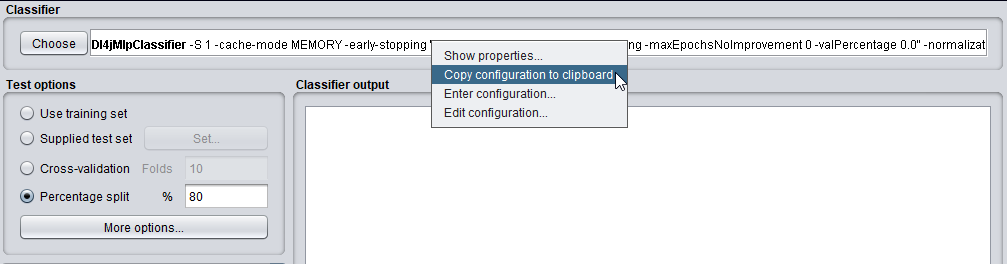
-
Paste this into the command line (e.g., on your association’s machine learning servers), specifying any other flags necessary for
weka.Runthat aren’t included in the pasted configuration. For example training aDl4jMlpClassifiercan be done like:$ java weka.Run <Dl4jMlpClassifier configuration from clipboard> \ -t <.arff file previously loaded into Weka> \ -d <output model file path> \ -split-percentage 80